Portainer
What is Portainer
From https://www.portainer.io/
note
Portainer is a powerful, GUI-based Container-as-a-Service solution that helps organizations manage and deploy cloud-native applications easily and securely.
note
This is based on authentik 2021.7.3 and Portainer 2.6.x-CE. Portainer 2.6 supports OAuth without additional licenses, 1.x Series requires a paid license for OAuth.
Preparation
The following placeholders will be used:
port.companyis the FQDN of Portainer.authentik.companyis the FQDN of authentik.
Step 1 - authentik
In authentik, under Providers, create an OAuth2/OpenID Provider with these settings:
note
Only settings that have been modified from default have been listed.
Protocol Settings
- Name: Portainer
- Client type: Confidential
- Client ID: Copy and Save this for Later
- Client Secret: Copy and Save this for later
- Redirect URIs/Origins:
https://port.company
Step 2 - Portainer
In Portainer, under Settings, Authentication, Select OAuth and Custom
- Client ID: Client ID from step 1
- Client Secret: Client Secret from step 1
- Authorization URL:
https://authentik.company/application/o/authorize/ - Access Token URL:
https://authentik.company/application/o/token/ - Redirect URL:
https://port.company - Resource URL:
https://authentik.company/application/o/userinfo/ - Logout URL:
https://authentik.company/application/o/portainer/end-session/ - User Identifier:
email - Scopes:
email openid profile
note
Portainer by default shows commas between each item in the Scopes field. Do NOT use commas. Use a space
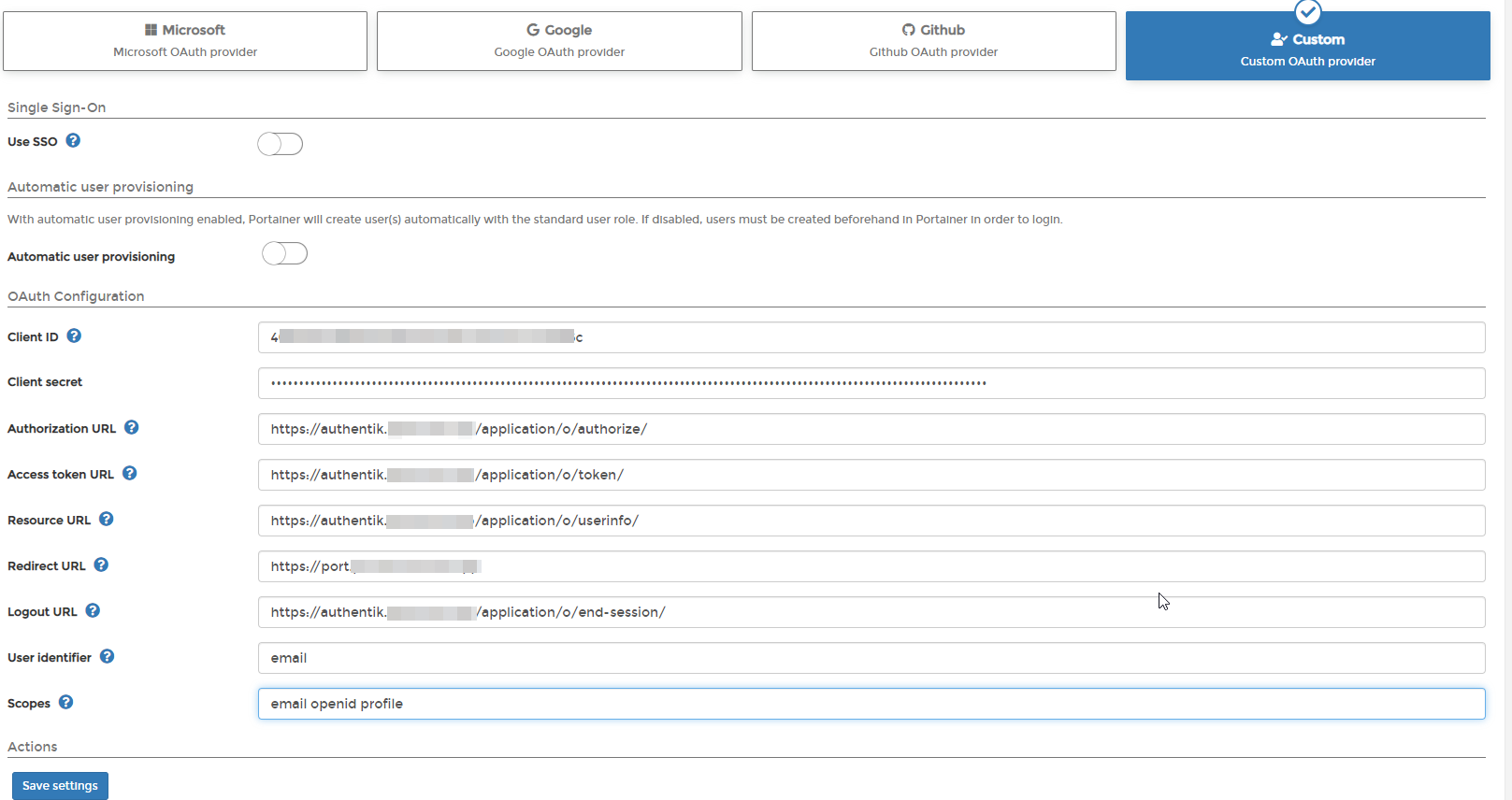
Step 3 - authentik
In authentik, create an application which uses this provider. Optionally apply access restrictions to the application using policy bindings.
- Name: Portainer
- Slug: portainer
- Provider: Portainer
- Launch URL: https://port.company
Notes
note
Portainer Reference link: https://documentation.portainer.io/v2.0/auth/oauth/